Configuration files are used to set a device up. If you have settings that you want duplicated to another device or multiple devices, you can utilize configuration files to expedite device set up. These can also be used within an InControl2 account where a device can adapt the settings in that account automatically once added to that account. If you have multiple settings files, you can use the labeling/tagging feature on each device to manage identify what configuration file they should be receiving.
Instructions:
- Log in to Web Admin
- You will be at the Device Dashboard. Click the System tab and then click Configuration on the left side menu.
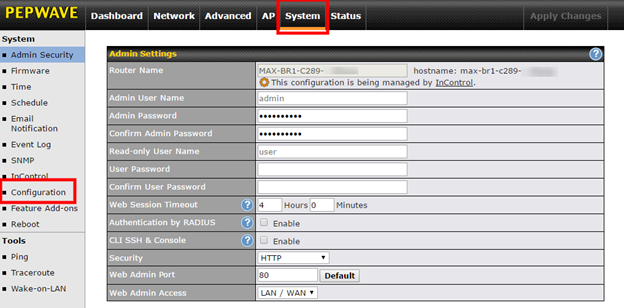
- On the Configuration page, click the Download button.
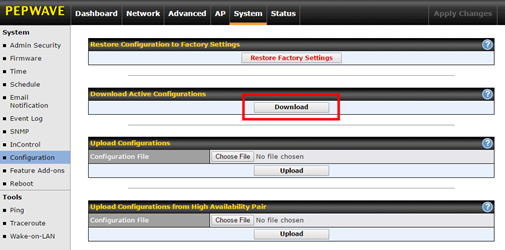
- Once that file downloads, save it as something you will remember. When the time comes to restore those settings to your device or add them to a new one, go into that
configuration page, click on Choose File. Browse out to the previously saved file. Your file name will show to the right of the Choose File button. Now click Upload.

- Make sure to click on Save and Apply Changes where necessary.
Note: To access a configuration file, you need to have a device already configured to what you want. If you don’t have a device, view our other knowledge articles for help configuring manually.