There may be a need to control the amount of data flowing to users if you have multiple users on one device. Use the attached document to set up bandwidth throttling to help control data consumption.
You may follow the instructions below when:
- You have concerns about clients using too much data.
- Your data pool is limited and want to minimize data overages.
- You want to avoid data hogs and maximize number of clients that can access data.
Instructions:
- Power on your WiFi In Motion device and give the unit 3-5 minutes to fully boot.
- Log in to the Web Admin.
- From the dashboard of your device, please click on the Advanced tab at the top of the
page.
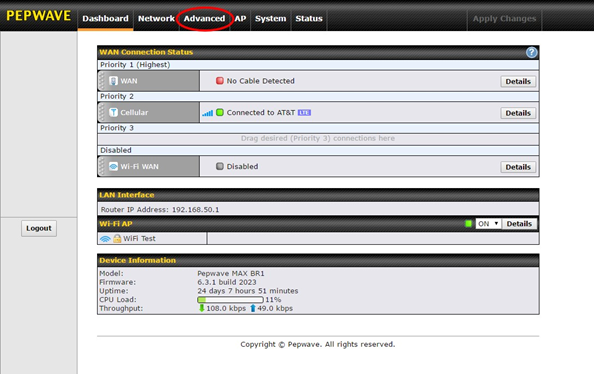
- From the Advanced Settings page, click on the Bandwidth Control link on the left side.
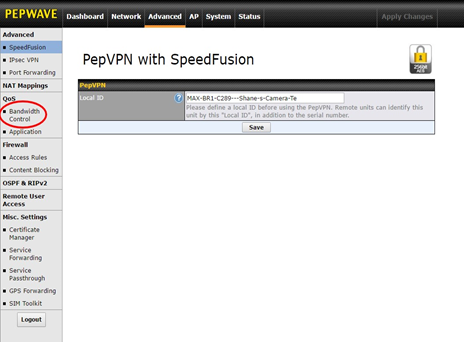
- On the Bandwidth Control settings page, click the Enable checkbox. Then change
the Download and Uploadspeeds to your preference. If you are not sure what speeds you want, a good starting point is 512 kbps for Upload and Download. (Please ensure that you change the drop-down menu from Mbps to kbps!) Once you are finished, click Save.

- Then click Apply Changes to apply the Bandwidth Control settings to your device.
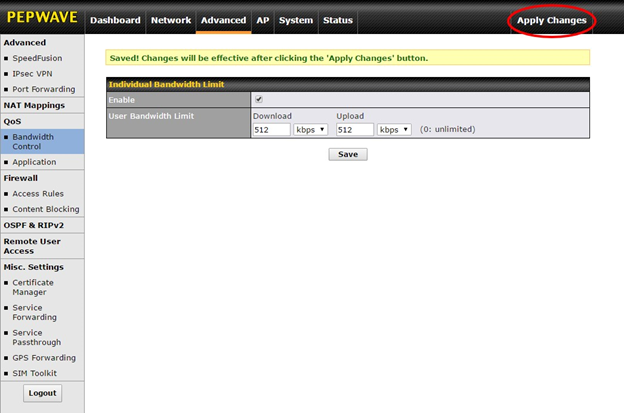
Note: Using data controls alters the user experience through limiting data flow. Depending on the user, this may create the feeling of a poor experience through slower load times.