1. Log in to the Web Admin: Open a web browser (e.g., Chrome, Firefox) and enter the default IP address: http://192.168.0.1. (Username: admin, Password: admin)

2. Navigate to Wi-Fi Settings:
o Go to Interface >Wireless > Wireless Settings.o Select the Wi-Fi interface (2.4 GHz or 5 GHz);
3. Change the Wi-Fi Name (SSID):
o In the “Wireless Configuration” section, locate the SSID field.
o Enter a unique name(e.g., GO5_WiFi). Avoid personal information.
o Ensure “Hide SSID” is disabled for device compatibility.
4. Change the Wi-Fi Password:
o In the “Security” section, set Encryption to WPA2-PSK (recommended for
compatibility) or WPA3-PSK (if supported by your devices).
o Enter a strong password in the Key field (8+ characters, ideally 12+, e.g.,
Singlepoint1!).
5. Save Changes:
o Click Save & Apply. The Wi-Fi module may restart, briefly disconnecting devices.
o Reconnect devices using the new SSID and password