Your device has on-board content blocking. This can help to limit some web material from being served to the end user.
- You may follow the instructions below when:
- You have concerns about clients using too much data.
- Your data pool is limited and want to minimize data overages.
- You want to avoid data hogs and maximize number of clients that can access data.
- You want to limit content that users view.
Instructions:
- Power on your WiFi In Motion device and give the unit 3-5 minutes to fully boot.
- Log in to Web Admin
- From the Dashboard of your device, please click on the Advanced tab at the top of the page.

- Click on the Content Blocking link on the left side.
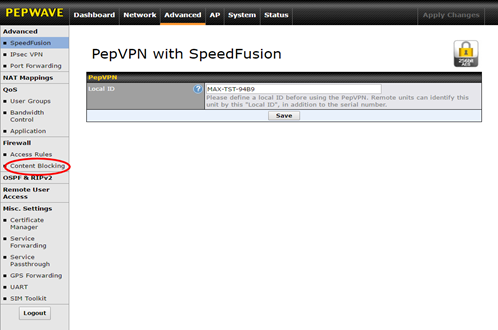
- Select the level of content filtering you want. You may opt to select Custom and choose categories at your own discretion, there are 6 categories to choose from: Adware, File Hosting, P2P/File Sharing, Pornography, Update Sites, and WebTV. Each
category contains a list of websites, which, when checked, will block clients
from accessing the sites in that preset category.

- If there are additional sites you wish to make sure are blocked or that you know of are
problematic, you can add the website URL to the Customized Domains field, click the blue plus button (+) and block those sites as well. If there are sites you want users to be able to access and believe they may fall within one of the listed categories, you can allow users access. This is done in the Exempted Domains from Web Blocking field by clicking the blue plus button ( ) to allow those URLs to pass through the filter:
) to allow those URLs to pass through the filter:

- Once you are done adjusting settings for the Content Blocking feature, click the Save button at the bottom, and then click Apply Changes in the top-right:
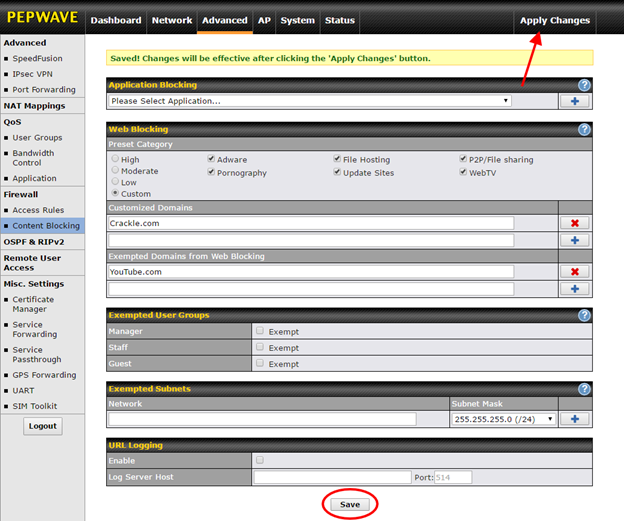
- After the changes have been saved and applied you will be redirected to the Dashboard page.
- To obtain a list of sites being blocked by category click on the Status tab then click on the blue Download hyperlink next to Content Filtering Database.

- An Excel .CSV file will be downloaded to your PC/MAC/Tablet.
Note: Factory content blocking options should not be considered a comprehensive solution. Should your use case require more rigorous content blocking, contact SinglePoint Communications to explore your options.